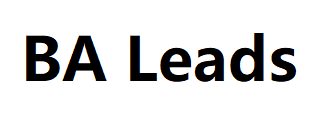Google Analytics 4 covers most of the important indicators that demonstrate the performance of the site. But sometimes you may come across cases when there is a need to measure something that is not available in standard metrics. In this case, you can create your own calculated indicators.
In GA4, calculated metrics allow
you to combine metrics to create new metrics for use in reports. The new calculat metric can add to standard reports and us in custom research reports.
Creating custom indicators is possible for all GA4 users. So today we will consider:
What are calculated indicators
How to set up calculated metrics in Google Analytics 4 and where to find them.
Examples and limitations of calculated indicators.
Let’s start.
What are calculated indicators
Calculated metrics are a way to create metrics from event parameters or user properties. Calculated metrics use the math of GA4 standard metrics to create new metrics.
*Up to 5 calculated metrics can be created for standard GA4 and 50 for GA4 360.
The calculated metrics come from existing metrics and any custom metrics that are added to the GA4 account. calculated metrics are created using any mathematical formulas/operators and combination of metrics.
The difference between custom and calculated metrics
Custom indicators are used to collect data that is not automatically collected by GA4. Calculated indicators are used to collect new data from already available data in GA4.
The calculated indicators are derived from the available indicators and are determined using a mathematical formula. To create a new calculated indicator, it is necessary to combine or replace existing indicators.
Values of special indicators are processed
and reported in GA4 when new data is available in GA4. Custom metrics are processed and provided as soon as a custom metric is configured.
Custom metrics do not collect data retrospectively, while calculated metrics can collect and report on historical data.
The calculated indicators are composite indicators, their value depends on the value of other indicators. If the available indicators have discrepancies or problems with the calculation, the calculated indicators may also be inaccurate.
Calculat metrics can us in standard reports, studies, and the GA Data API.
There are several ways to create custom indicators:
adjust indicators in Google Analytics 4;
create them in Looker Studio (using special fields);
use Google Sheets to combine different indicators.
Today we will analyze the first method.
just search for updated 2024 mobile phone number data contacts, list your products or services. Customer support is updated 2024 mobile phone number data available 24/7 for all plans81, using our db to data to grow your business. Our db to data (with the help of we collect all possible user data in one window, and in other quality means compared to Quanity of the Thecle db to data makes you get business leads) helps advertisers to fulfill all that they have collected from authorized sites and promote their Products/services to increase sales.
How to set up calculated metrics in Google Analytics 4
Let’s take a look at some of the limitations of calculated metrics in Google Analytics 4 to learn more about them.
Permissions – To create calculated metrics, you must have Administrator or Editor rights .
Quota – As with UA, GA4 has a limited quota for calculated metrics, i.e. 5 metrics for standard properties and 50 for GA360 properties. 5 may not be enough for some companies.
You cannot create a calculated metric based on an existing calculated metric . Only existing and custom metrics.
Currency Unit – It is better to use a standard
unit if you need to display a value in another currency, because the currency unit only shows the currency symbol.
Changing formulas – you can change the formula at any time and it will work retroactively.
Renaming – Calculat metrics can always renam. API names cannot chang after installation.
Formula characters – Formulas are limit to 1024 characters. Although in most cases such long formulas are not us in the interface. Other data management tools can us for advanc analysis.
Data Limits – Some metrics have limits. On the data that will transferr to the calculat metric. This means that some metrics. Won’t work well with others, but they should still test and see how they work for the formula you’ve creat.
String and Boolean – You cannot use an expression in a formula for calculated metrics if the values will be strings or Boolean.
Missing Metrics – It would be nice
Able to use metrics like Exits in a formula field to create a calculated metric like Exit Rate . However, it currently not display in the formula field. Most likely, there may be other metrics that won’t work (yet), but who knows, maybe they will appear in the next update.
We hope these limitations help you deal content marketing trend prediction 2025 with any issues you may not be aware of when you start working with calculated metrics in Google Analytics 4.
Stages of setting the calculated indicators :
Go to your Google Analytics 4 account
In the Administrator section, go to the america email Resource settings — Data display section and click Calculated indicators .
In the Calculated Indicators section, we can see the Create Calculated Indicator button .
GA4 creation of calculated indicatorsOn the screen we see the interface for setting the calculated indicators, which has 5 fields for setting.